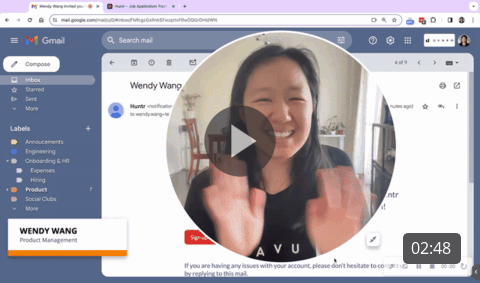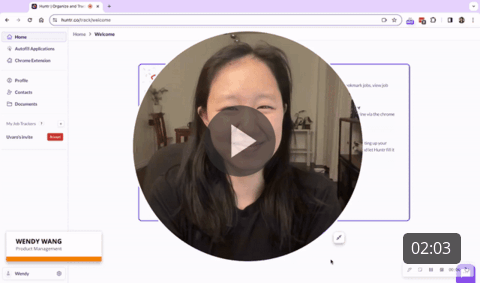Guide for Uvaro members on the initial Huntr set-up, the all-in-all job tracker & employer matching tool
What is Huntr?
As soon as you become a Uvaro member, you will receive your invitation to join Huntr. Huntr - is your job tracker and employer matching tool.
Use Huntr to:
- Track and organize your job search in one place (your one-stop-shop job CRM!)
- Autofill job applications
- Set job search goals and get insights from your Uvaro career coach
- Get data & insights into your job pipeline
- Get matched with Uvaro’s employer partners
- Store different versions of resumes and cover letters
- Highlight keywords in job descriptions
- And more!
How do I sign up for Huntr?
Watch the two videos below on a step-by-step guide to setting up your Huntr account and job board! For written details, keep reading below.
1. As soon as you become a Uvaro member, you will receive your invitation to join Huntr. The email subject line is "An Advisor invited you to join Uvaro on Huntr" and the email will come from notifications@huntr.co. If you cannot find your email, search your Spam folder. If you still cannot find the email, reach out to our Customer Success team at help@uvaro.com.

2. Click on the red "Sign up to accept invite" button on the email. This will open up a new tab on Huntr.

3. Fill out the sign up form by filling out your first and last name, and a password. Note the password conditions on the screen. Once you've filled out the form, click "Create Account."
4. On the next screen, you will be prompted to enter your 6-digit verification code that is sent to your associated email. Check your email. The subject line should include the words "is your verification code" and the email will be sent from "notifications@huntr.co" If you are unable to find your verification code, follow the instructions on the right side of the screen to get a new code. Note that there may be a delay to receiving the email as well.

5. Verifying the email brings you to the Huntr logged-in view. Congrats on setting up your account!

6. You now need to set up your job board with Uvaro. Click "Accept" in the left-hand menu.

7. In the new confirmation window that pops up, click the "Accept" button again.

8. You're in! Your Uvaro job board is now set up. You will find it on the left side titled "Uvaro." Make sure you do all of your job tracking on this board.