Regardless of where you find the job, easily add it to your Huntr board to track.
The first thing to do after you've created your Huntr account is to fill your board with job opportunities. Jobs that interest you go into the Wishlist stage, you can also add jobs into the Applied, Interview or Offer stages.
💼 Adding Jobs from the Uvaro job board
Uvaro has more than 200k tech sales jobs curated for you, right within Huntr.

When logged into your Huntr account, go to the Uvaro > Job Portal section in the left-hand sidebar. You will see the Uvaro job board, which is defaulted to sorting by when the job was posted. Search, filter, and add interesting jobs to your personal board by clicking the "Save" button.

🧭 Using the Chrome extension
Another way to add jobs to your Huntr board is with the Huntr Chrome extension.

On supported sites
While browsing for jobs on sites like LinkedIn, Indeed or Glassdoor, the Huntr extension will automatically extract job information from the page. When a job has been found on the page, a red notification icon will show up next to the Huntr logo on the bottom right of your page. Click the Huntr logo, select the list you want to save the job to and click Save. Automatic job extraction works in hundreds of job search sites.
On other sites
Even though Huntr support many sites, there will be cases were automatic job extraction won't be available. For these sites just click on the Huntr extension icon on the Chrome toolbar to display the Save Job form, then just highlight the information from the page. As you highlight the information, Huntr will fill the fields for you so that you don't have to spend your time copy pasting the information into the form.
💻 Manually through the web application

You can also add jobs from within the Huntr app, just click on the Create > Job button on the top right of your board, add a company name, a job title, select the list to save the job to and click Save Job. After the job has been created, you'll be able to save more details about the opportunity.