Why Clear Cache and Cookies?
First, let's talk about why you might want to clear your cache and cookies. These little data snippets help websites remember you, which is usually great. But sometimes they can cause issues like slow loading, outdated page versions, or even login hiccups. It's like spring cleaning for your browser; it might disrupt your routine briefly but will often make things run smoother in the end.
How to Clear Cache and Cookies
The process varies a bit depending on the browser you're using, but here are the general steps:
- Chrome: Go to Settings > Privacy and Security > Clear browsing data. Choose 'Cookies and other site data' and 'Cached images and files,' then click 'Clear Data.'
- Firefox: Navigate to Preferences > Privacy & Security > Cookies and Site Data > Clear Data. Make sure both 'Cookies and Site Data' and 'Cached Web Content' are selected, then hit 'Clear.'
- Safari: Head over to Safari > Preferences > Privacy > Manage Website Data, then click 'Remove All.'
- Edge: Go to Settings > Privacy, Search, and Services > Clear Browsing Data > Choose What to Clear. Select 'Cookies and other site data' and 'Cached images and files,' then hit 'Clear Now.'